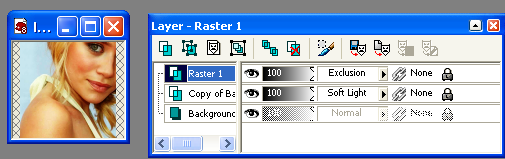chocolate_bunnys
Police Officer
O.k. I have a question, and I am sure there is a verry simple answer for this, but i am not smart enough to figure it out: I am having issues with text(I am using Paint Shop Pro 11 btw) evry time i enter text, the color i want it to be comes out as a small colored border with a white inside.
Like this:

And I cant figure out how to change it so the text is one color with no border around it.
Please help.
Like this:

And I cant figure out how to change it so the text is one color with no border around it.
Please help.