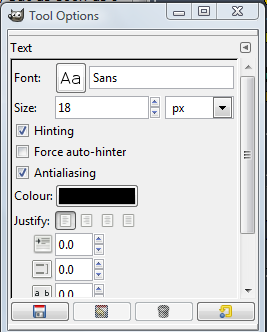happyharper13
Pathologist
Thanks! I checked them out, and am definitely getting the hang of this (or so I hope). This is probably gonna sound like a pretty stupid question, but my Gimp help file is refusing to download to my computer (it keeps complaining about how the folder names are invalid) and I can't, for the life of me, figure out how to change fonts and font sizes. How do you do this on Gimp? I have multiple fonts on my computer, but when I add text, I can't figure out how to change the font on that text. There's an option to 'open' a file there, but as soon as I click on a font that I've downloaded, Gimp and X11 close entirely. When I click on the 'Fonts' folder that came with the laptop, I get an error message. Also, has anyone had similar experiences with the Gimp help file just not working? That part is really irritating me right now.